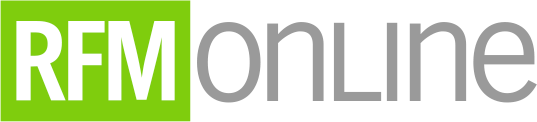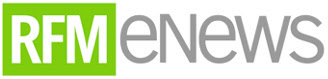My school and college years were marked by the transition from typewriters to computers. In high school, I remember typing papers carefully because I did not want to retype the entire page (or pages). Correction tape – remember White Out? – was my friend. By the time I was in college, I could write entire papers on the computer, print a hard copy, edit the hard copy, and make corrections to the paper on the computer. It took time to let go of my high school no-mistakes approach and switch to my college change-anything approach.
I believe my children are fearless when trying new technology. In contrast, I remember my typewriter-permanence mindset and fear of messing up something, and that is what I keep in mind whenever I work with older friends and family.
Supporting older loved ones as they learn to live with technology can be challenging. Although I am a strong advocate of teaching rather than doing, I sometimes have to do it. Someone once told me that providing technical support over the phone is like doing surgery over the phone. Helping non-tech savvy individuals work with technology is difficult, but there are devices to choose from and strategies to use to make everyone’s life easier.
Exploring Hardware Options
Let’s start with the device. A desktop computer provides a reasonable price, but it has limited portability and often requires a wired connection to the Internet. Desktops have more parts and pieces, like an external monitor, mouse, and keyboard that can cause issues for older consumers especially.
A laptop computer is more expensive than a desktop, and it is incredibly portable. Desktops and laptops can have a variety of operating systems, so it can be difficult to provide support if you’re not familiar with the different systems.
For ease of use, tablets check every box. They are easy to set up, easy to maintain, and easy to use. Like laptops, tablets are portable, but not as sturdy. It is important to find a case that protects the device and supports the use of the device. For seniors, adding new apps is straightforward, and the risk of malware or viruses is minor.
Similar to a tablet, a smart display device is easy to use. Smart displays are countertop touchscreen devices with speakers; they are not as portable as tablets. Features of smart displays often include a voice assistant and a touchscreen. Some also include cameras that make interactive video calls. My entire family uses smart speakers and displays. When my mother fell and broke her hip, she used her Google Home Hub to call me. Had she not had that smart display device, it would have been hours before I realized something was wrong.
Strategies That Might Help
Remote Tech Support
Technology can go wrong, so it is essential to find ways to best support technology and the people trying to use it, no matter the age of those users. Remote-control software allows you to take control of laptops and desktops connected to the Internet. The options are numerous and range from free to pricey. My personal favorite is TeamViewer, which has a free license for personal use. After installing TeamViewer remote access software on your computer and your loved one’s, you need to use an access code and password before taking control of the remote computer. You can set up unattended access for a fee, which will allow you to take control of the remote device without a username and password. The latest version of TeamViewer even allows remote
access to tablets like iPads.
In-Person Tech Support
Big-box electronic and office stores often have a repair department to assist with technical issues. Cities and counties sometimes offer training courses to help seniors learn to use and troubleshoot computers. Some localities also have non-profits that provide technical support for free.
Make It Easy to See
As my reading prescription increases each year, I am slowly acknowledging that I need to adjust the display settings on my devices. Lowering the display resolution on a laptop or desktop can quickly increase the readability of text-heavy sites. For phones, tablets, and smart display devices, change the text size in display settings. Additional accessibility settings can magnify, zoom, or even read aloud to a user.
Streamline the Device
When setting up a system for the older tech user in your life, create a folder for unnecessary icons. Make the most used programs the most accessible ones – the first page of the tablet, the dock on a laptop or desktop, etc.
Cheat Sheets
Create simple sets of rules for how to perform everyday tasks and how to troubleshoot. Consider creating video tutorials as well.
Remembering Passwords
Use a password-management program. For years, I used a master system and added part of the web domain to it like xyzGoogle, xyzAmazon. Each password was unique and not vulnerable to hacking attempts because the password was not found in the dictionary, and the length made it harder to crack. Until a website I used was hacked. I noticed that I was not the only one to use a similar “hack-proof” password creation system, so I spent hours changing passwords. Passwords became challenging to manage because of the sheer volume of them. Once I discovered a password-management program, I shifted all my passwords to it. No more sticky notes, no more notes in my phone, no more password resets. Using my program, I can access my passwords on my phone, tablet, and any web browser. Help set this up for older tech users in your life.
Finally, when offering help, always focus on what someone actually needs and not what you think they need. It is tempting to set up access to a digital library to check out books, but many older people prefer real books. I remember being so excited to share Waze and Google Maps, but I quickly discovered that the old-school GPS appliance was the better fit due to its simple interface. Technology can be a fantastic way to stay connected, but remember to focus on the best solution and not the highest-tech solution.